React Bootstrap Table: perfect your work as a web developer
Tables in React Bootstrap: a great way to start coding
If you start programming in React Bootstrap with a table, you will learn how to manage code easily. Tables are responsible for displaying information in an organized way to see patterns and ideas from data grouped into categories.
These categories are the columns that can be responsively integrated into any web page, as it happens in adaptations for smartphones or tablets. Join us to see the features of React Bootstrap 2 tables, allowing you to group data and simply customize them.
What kind of tables in React Bootstrap can I create as a developer?
The first thing you should know is that, as a web developer, tables can be basic but also 100% customizable. For example, since you will be typing code, you can include:
- Visual elements. This is useful for tables of different brands, which need to maintain an aesthetic throughout the web. For instance, you can insert product images to reinforce data concepts.
- Navigation factors. This means that you can navigate through each section of the table without any problems. As it will be integrated into a web page, it is essential that the table works and can be displayed correctly. Otherwise, there would be no point in creating it.
- Headers and data. These are divided into two: rows and columns. Columns are those that are placed vertically, while rows appear horizontally. Generally, columns allow grouping categories and variables, while rows are those where the corresponding data are inserted.

Step by step: install a React Bootstrap table without any problem
Creating a table in React Bootstrap is more straightforward than it seems. For that, you must divide the work into several stages.
The first thing will be to create the boxes around each component. In case you work together with a designer, this step is probably solved. Each component must be intended to do only one thing at a time. You will have 5 components in the application:
- FilterableProductTable (orange). Displays the totality.
- SearchBar (blue). The user will type in this space, and the information will be received.
- ProductTable (green). It allows users to visualize and filter the data according to what the user types in the SearchBar.
- ProductCategoryRow (purple). It is used to show the header of each category or column.
- ProductRow (red). There you can see each row.
It is worth mentioning that this order is also hierarchical in the mock since there are components that appear within other components.
Once you know this, you must build a version that takes the data model and displays the user interface without interacting. You have two ways to do this: bottom-up or top-down.
Generally, it is advised that, in simple jobs, you start from the top down, as there will be fewer rows. However, in more complex projects, you should start from the bottom up, as there will be a larger amount of data.
When you finish this step, you will have your static version. The most critical hierarchical component, the FilterableProductTable, receives the data. If you make a change and run ReactDOM.render(), the user interface will be updated.

All possibilities to transform the table into an interactive data table
Now, if you want to generate an interactive interface, you will need to implement changes in the data model.
For that, you must find out what is the minimum state that your application will need to work. For example, in the case of a product database, the information to take into account will be:
- List of all products.
- The search text that the user will want to enter.
- The corresponding value of the checkbox.
- The list of products filtered according to search criteria.
However, some sort of “filter” must be generated to evaluate which is a state and which is not. The original list of products appears as props, so we discard it. The filtered list of products cannot be considered a state since it can be calculated by combining the original list of products with the search text and the value returned in the checkbox.
Therefore, the minimum state is:
- The search text in the SearchBar.
- The value of the checkbox.
Ready! You now know the basic structure of an interactive table.

Do you know how to insert columns in a 100% responsive table?
It is worth mentioning that each row can be divided into a maximum of 12 columns. Therefore, we will be the ones to define the number of columns and the corresponding screen width for each one. In case you exceed the 12, the next one will appear in the next row.
To modify it, you should know that Bootstrap defines it in “.col-md-XX”, where the XX represents the size of the column, which will always be a value ranging from 1 to 12. This is important for CSS, as it allows us to evaluate the page’s design to be fully responsive and improve the user experience.
Below, you have the structure of an 100% responsive basic database table, useful for the Bootstrap framework in React:
<table class="table table-responsive"> <thead> <tr> <th> First Name</th> <th> Last Name</th> <th>Email</th> </tr> </thead> <tbody> <tr> <td> Carlos</td> <td>White</td> <td> carloswhite@example.com</td> </tr> <tr> <td> Laura</td>. <td> Denn</td> <td> lauradenn@example.com</td> </tr> <tr> <td> Willy</td> <td> Rodriguez</td>. <td> willyrodriguez@example.com</td> </tr> </tbody> </table>
A table with React Bootstrap: a basic way to organize data
We have already learned how to create a table with React Bootstrap. This is the most basic way to organize and filter data. Once you get used to putting it together, you’ll realize that you can customize it according to various criteria.
At the same time, the tables created with this framework are fully scalable. If, as time goes by, you need to enter a larger amount of information, you will simply have to add a few lines of code.
Any JavaScript web developer will need to create a table.

If you want to know more about React Bootstrap, you can read more articles available on our website:

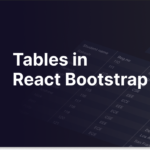

Leave a Reply
You must be logged in to post a comment.